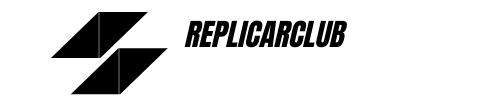Are you tired of getting lost or struggling to find your way to new destinations while driving? Using a car navigation system can make navigating unfamiliar roads much easier. However, many people are unsure of how to use these systems or how to get the most out of them. That’s where this article comes in. We’ll be discussing five key subtopics on how to use a car navigation system, including entering a destination, adjusting the volume, changing the display settings, setting a route, and using voice commands. By the end of this article, you’ll have a better understanding of how to use your car’s navigation system and make your driving experience more enjoyable and stress-free. So let’s dive in and explore how to get the most out of your car navigation system.
How Do You Enter a Destination in Your Car Navigation System
Have you ever wondered how to enter a destination in your car’s navigation system? It’s actually easier than you might think. First, you’ll want to open the Google Maps app on your car’s home screen. Once you have the app open, you may see up to two suggested destinations. If one of these destinations is where you want to go, simply tap on it to navigate there.
But what if your destination isn’t one of the suggested options? No problem! You can search for your destination by tapping on the search bar and entering the address, business name, or point of interest. You can even use voice commands to search for your destination, making it even easier to find what you’re looking for.
Once you’ve found your destination, tap on it to select it. You’ll then be given the option to start navigation, or you can add any additional stops along the way. If you’re ready to start your journey, simply tap on the “Start” button and your navigation will begin.
But what if you need to make a quick stop or change your route? You can easily do so by tapping on the “Stop” button or by simply saying “Hey Google, stop navigation.” This will pause your navigation and allow you to make any necessary changes.
Entering a destination in your car’s navigation system doesn’t have to be complicated. With just a few taps or voice commands, you can easily find your way to your desired location. So the next time you’re on the road and need directions, don’t be afraid to use your car’s navigation system.
How Do You Adjust the Volume on Your Car Navigation System
Have you ever been driving and realized that the volume on your car’s navigation system is too loud or too soft? Adjusting the volume on your car’s navigation system is actually quite simple.
If you have a Mercedes-Benz, you can watch a short video to learn how to adjust the navigation volume. The video is available on the MBUSA YouTube channel, along with other helpful videos for your car.
If you don’t have a Mercedes-Benz or prefer written instructions, adjusting the volume on your car’s navigation system can usually be done with the volume knob or buttons on your car’s audio system. These buttons are typically located on the steering wheel or on the center console of your car.
To adjust the volume, simply turn the volume knob or press the volume up or down buttons until you reach the desired volume level. You can also mute the navigation system by pressing the mute button, which is usually located near the volume buttons.
It’s important to note that adjusting the volume on your car’s navigation system can sometimes affect the volume of other audio sources, such as your music or phone calls. If you notice that the volume of your other audio sources has also changed, you may need to adjust the volume of those sources separately.
Adjusting the volume on your car’s navigation system is a simple task that can make a big difference in your driving experience. By following these easy steps, you can ensure that the navigation system is at a comfortable volume level for you while you’re on the road.
How Do You Change the Display Settings on Your Car Navigation System
Do you find the display settings on your car’s navigation system too bright or too dim? Or maybe you just want to change the color scheme to match your personal preferences. Whatever the reason, changing the display settings on your car’s navigation system is easy to do.
To start, open the Google Maps app on your car’s home screen. Once the app is open, look for the settings icon, which is usually represented by a gear or a wrench. Tap on the settings icon to access the display settings.
Once you’re in the display settings, you can adjust a variety of settings, including brightness, color, and contrast. Some car navigation systems even allow you to change the font size or style to make it easier to read while driving.
To adjust the brightness, simply move the brightness slider until you reach your desired level of brightness. If you prefer a darker or lighter color scheme, you can choose from a variety of pre-set options or even customize your own color scheme.
Changing the display settings on your car’s navigation system can not only improve your driving experience, but it can also make it easier to see and navigate while on the road. So the next time you’re driving and want to adjust the display settings on your navigation system, remember that it’s a quick and easy process that can be done with just a few taps on your car’s screen.
How Do You Set a Route on Your Car Navigation System
Have you ever been lost or unsure of how to get to your destination while driving? Your car’s navigation system can help you get there with ease.
To start, open the Google Maps app on your car’s home screen. Once the app is open, you may see up to two suggested destinations. If your desired destination is one of the suggested options, simply tap on it to navigate there.
If your desired destination is not one of the suggested options, tap on the search bar and enter the address, business name, or point of interest. You can also use voice commands to search for your destination by saying “Hey Google, navigate to [your destination].”
Once you’ve found your destination, tap on it to select it. You’ll then be given the option to start navigation or add any additional stops along the way. If you’re ready to start your journey, simply tap on the “Start” button and your navigation will begin.
As you drive, your car’s navigation system will provide turn-by-turn directions to guide you to your destination. You can also view the route on the map to see upcoming turns and traffic conditions.
If you need to make a quick stop or change your route, you can easily do so by tapping on the “Stop” button or by saying “Hey Google, stop navigation.” This will pause your navigation and allow you to make any necessary changes.
Setting a route on your car’s navigation system is a simple and convenient way to ensure that you arrive at your destination safely and on time. So the next time you’re headed somewhere new, don’t be afraid to use your car’s navigation system to guide you along the way.
How Do You Use Voice Commands with Your Car Navigation System
Did you know that you can use voice commands to operate the navigation system in your car? Voice commands can be a convenient and hands-free way to control your navigation system while on the road.
To start using voice commands, first make sure that your car’s voice recognition system is turned on. You can usually do this by pressing a button on your steering wheel or by accessing the settings menu on your car’s display screen.
Once voice recognition is turned on, you can start using voice commands to operate your navigation system. For example, you can say “Hey Google, navigate to [your destination]” to start your navigation to a specific location. You can also say “Hey Google, find gas stations near me” or “Hey Google, what’s the traffic like ahead?” to get real-time traffic updates and find nearby points of interest.
To make sure that your voice recognition system understands your commands, it’s important to speak clearly and use natural language. Avoid using complicated or technical terms, and try to speak in complete sentences.
If you find that your voice commands are not being recognized, you can try teaching the voice recognition system to recognize your voice. This can usually be done by accessing the settings menu and following the prompts to record your voice.
Using voice commands to operate your car’s navigation system can save time and make your driving experience more convenient. So the next time you’re on the road and need directions, don’t be afraid to use voice commands to control your navigation system.
Conclusion
In conclusion, using a car navigation system can greatly improve your driving experience and make getting to new destinations much easier. By following the subtopics we’ve covered in this article, including entering a destination, adjusting the volume, changing the display settings, setting a route, and using voice commands, you can get the most out of your car’s navigation system. Remember to speak clearly and use natural language when using voice commands, and don’t be afraid to make adjustments to the display settings to improve visibility while driving. With these tips in mind, you can confidently use your car navigation system to explore new places and make your driving experience more enjoyable.